How to Download DeepSeek R1 on Windows: A Step-by-Step Guide
Want DeepSeek on your PC? Here’s a simple guide to download and install DeepSeek on Windows in minutes. Start leveraging its AI tools today!
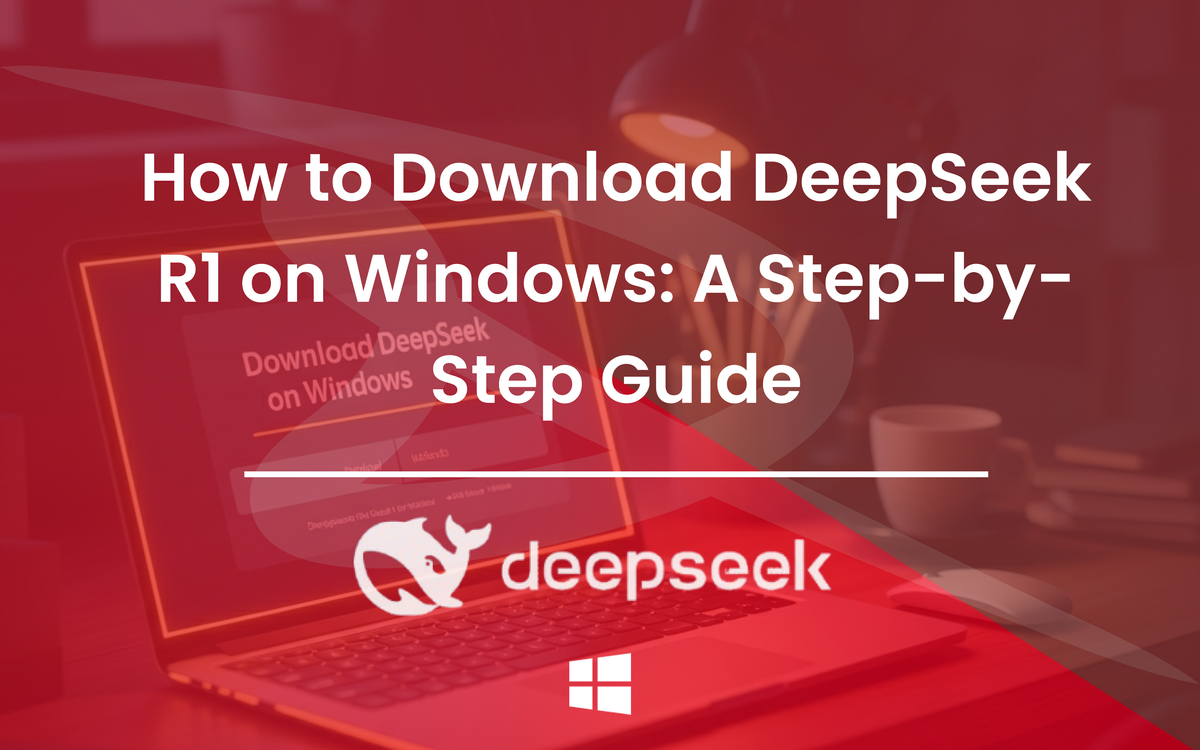
What is DeepSeek and Why Should You Download It?
DeepSeek is an AI-powered analytical software beloved by professionals and hobbyists alike for its ability to process and interpret massive datasets with precision and speed. Its advanced algorithms are ideal for fields such as machine learning, academic research, and software development.
Wondering if you need DeepSeek R1? If you work with data in any capacity, DeepSeek can simplify your workflow, enhance your productivity, and empower you with deeper insights.
System Requirements for DeepSeek
Before you hit that download button, it's crucial to ensure your Windows device is compatible with DeepSeek. Here’s what you’ll need:
- Operating System: Windows 10 or higher (64-bit version)
- Processor: Quad-core processor (Intel Core i5 or equivalent)
- RAM: Minimum 8GB; 16GB or higher recommended
- Hard Drive Space: At least 2GB of free storage space
- Graphics: GPU with OpenGL support (for advanced visualization features)
Pro Tip: You can check your system specs by pressing Windows + R, typing `dxdiag`, and hitting Enter.
Step-by-Step Guide to Download DeepSeek on Windows
Now, let's get down to business! Follow these steps carefully to download and install DeepSeek on your Windows device.
Step 1: Download ollama
First thing you need to install Ollama.
Click https://ollama.com/ to download.
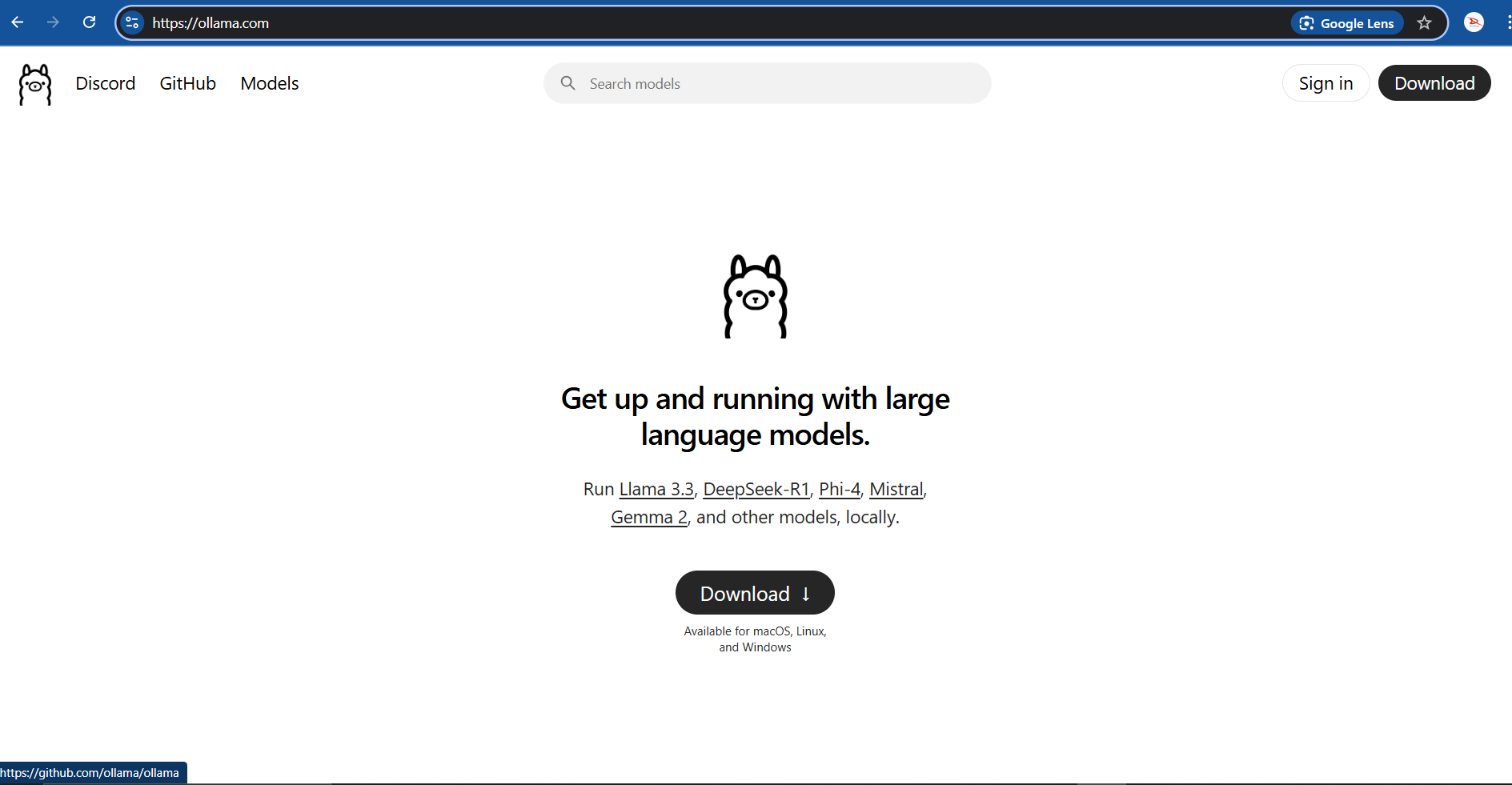
Select Window option and click on Download button. Dowloading will start.
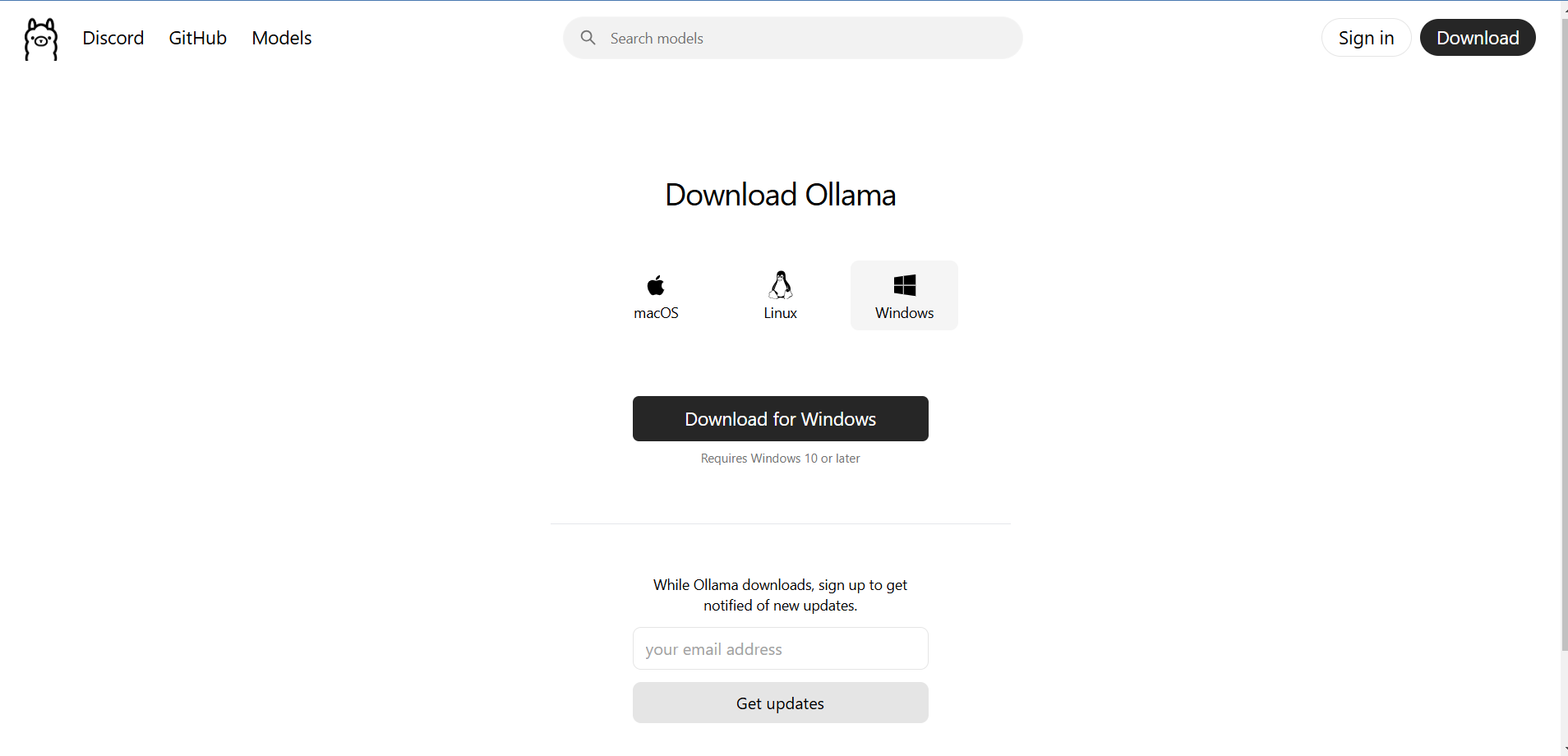
Step 2: Ollama setup
Once you've successfully download ollama, it's time to setup ollama in you PC. Click on install
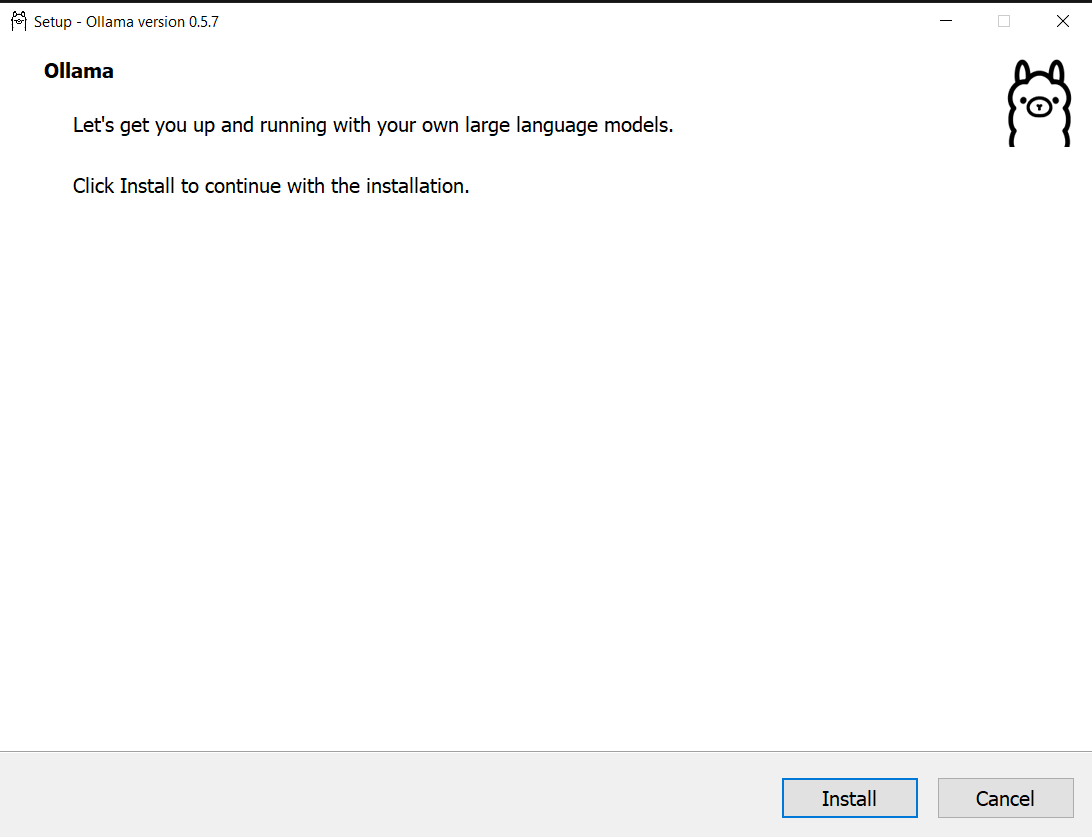
Installing of ollama will start
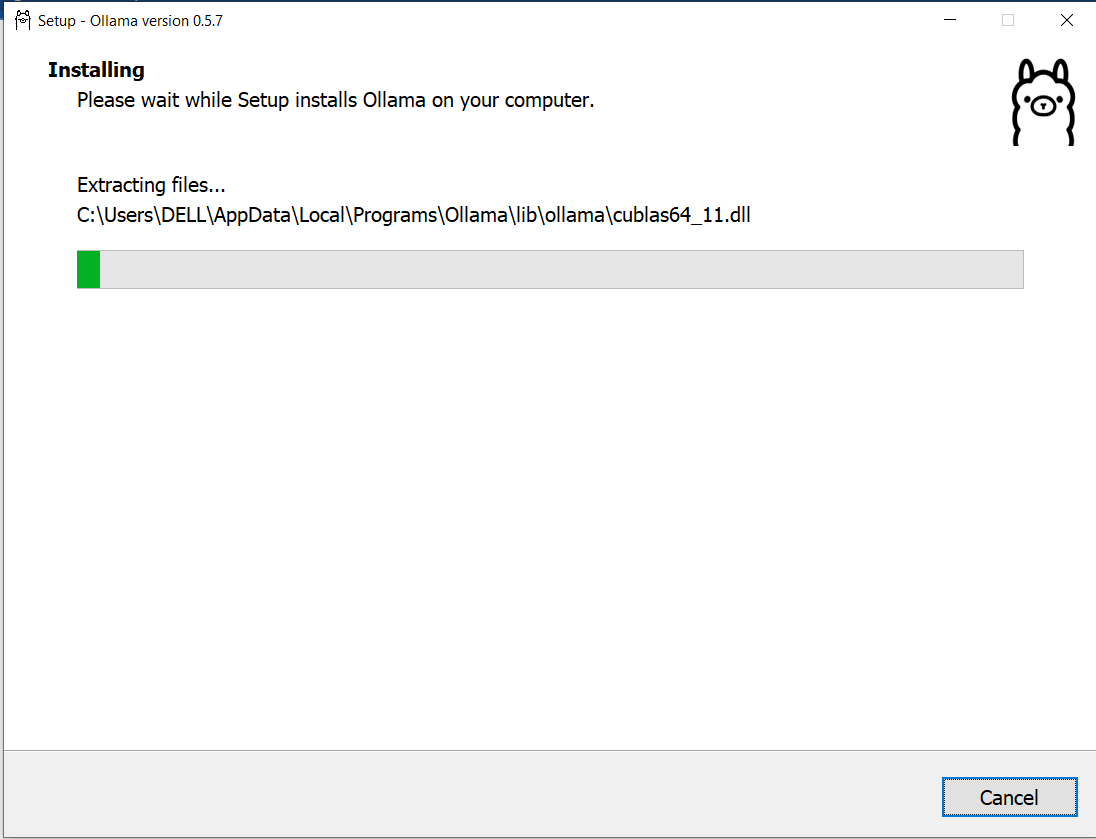
Once ollama installation will completed, you will see interface like this where you can run your first ollama model by typing ollama run llama3.2. This step is optional, if you want to skip this step and don't want to run this model. No worries you can skip.
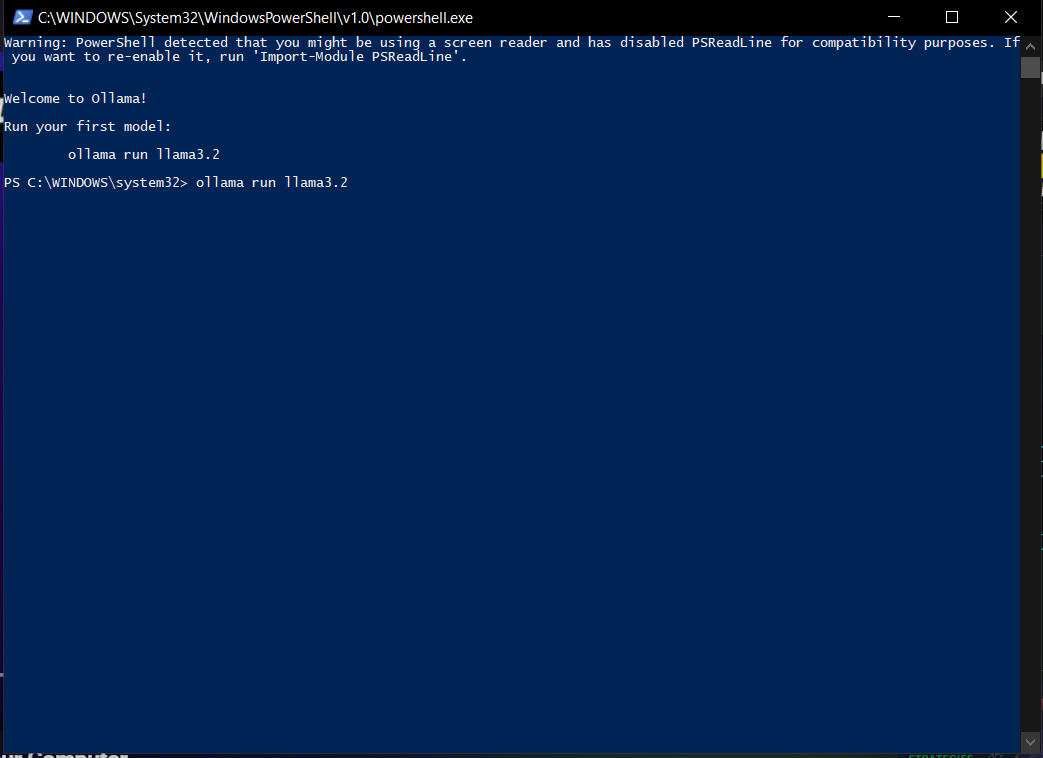
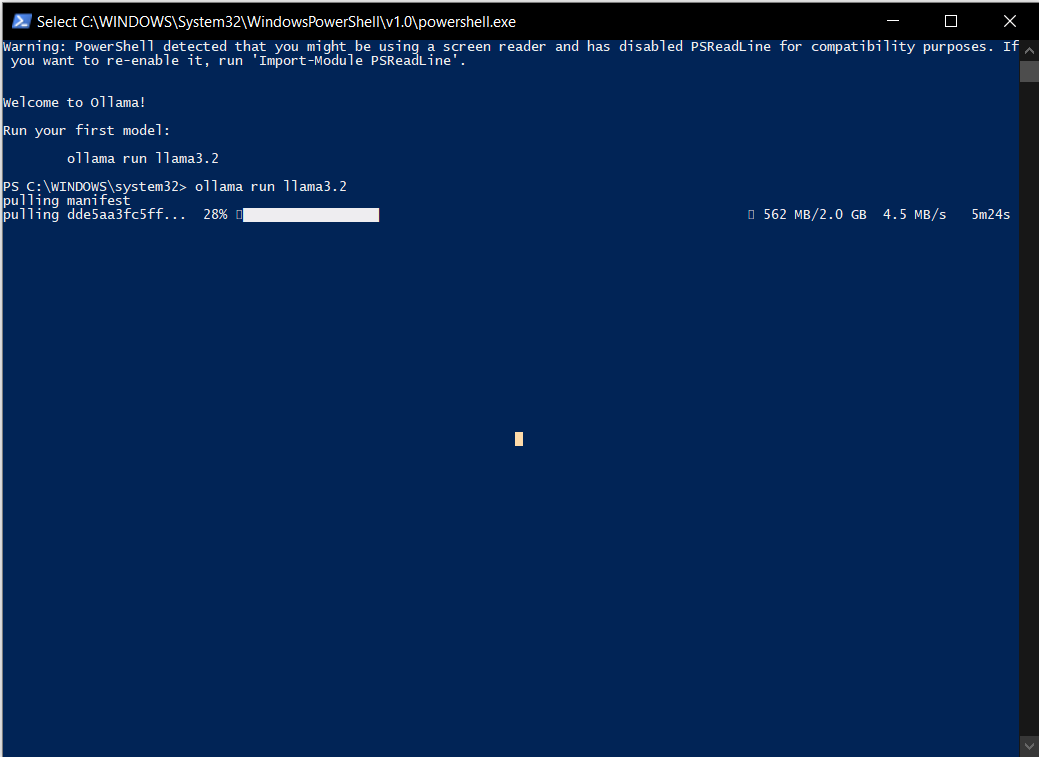
Step 3: Downloading DeepSeek R1
Now it's time to download deepseek-r1. Simply select Models and click on deepseek-r1
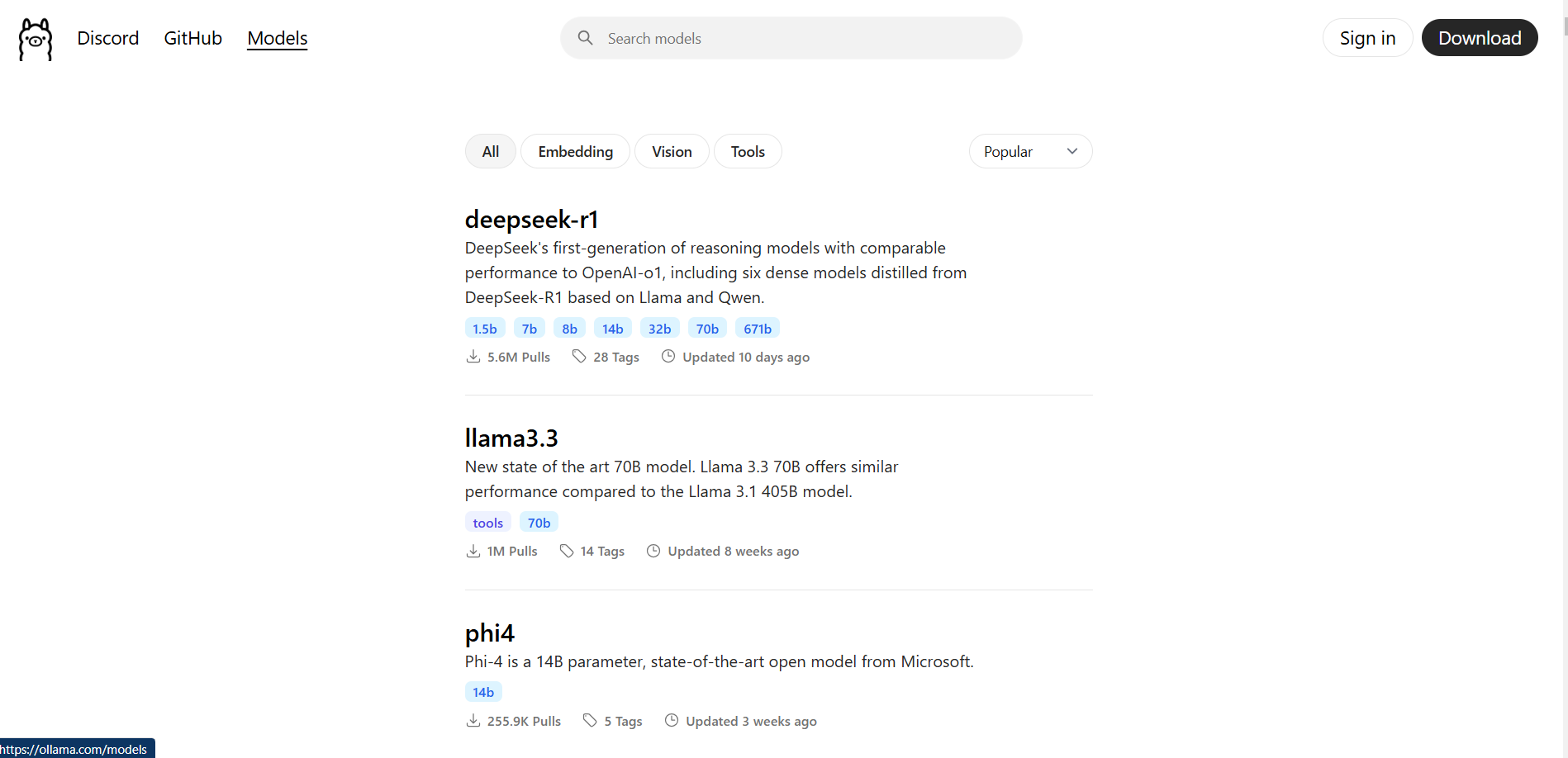
After, you will see interface like this. Select which model you want to run in you pc depending on your need or available space in your pc.
For kind information: Here b means (Billion parameters in which model has trained). For example 7b has trained over seven billions parameter.
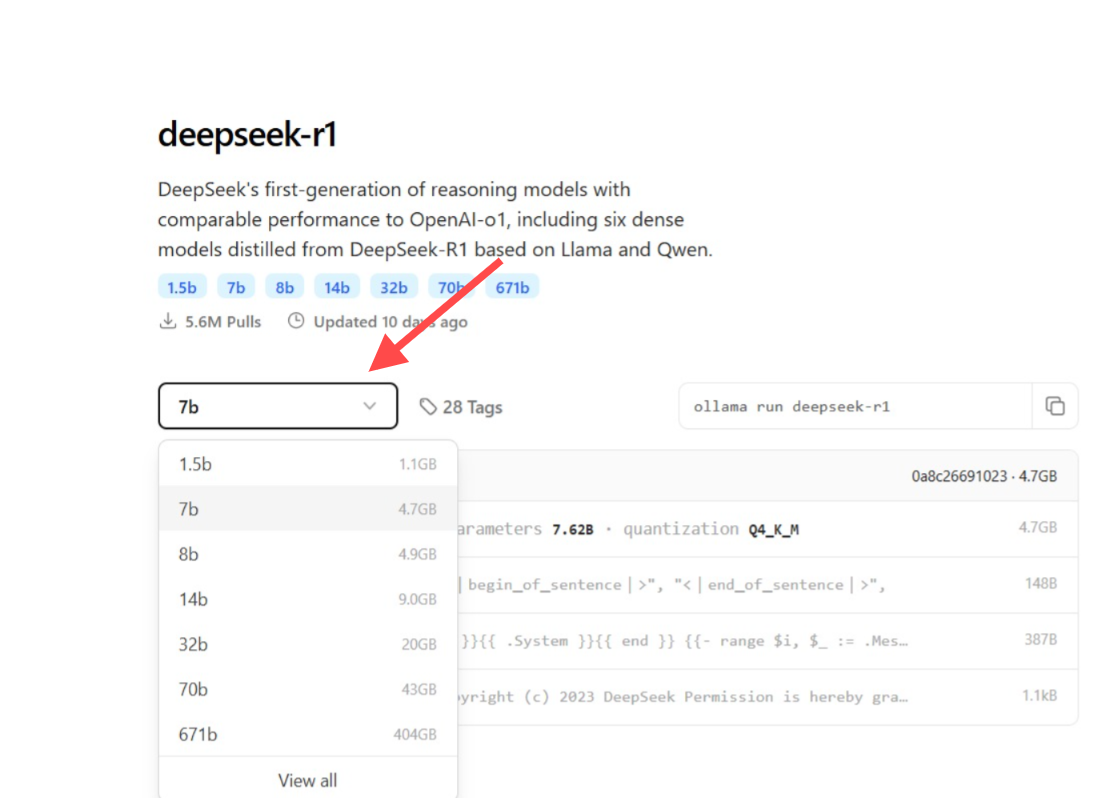
After selecting model, copy the command (ollama run deepseek-r1:1.5b). In my case I've selected 1.5b.
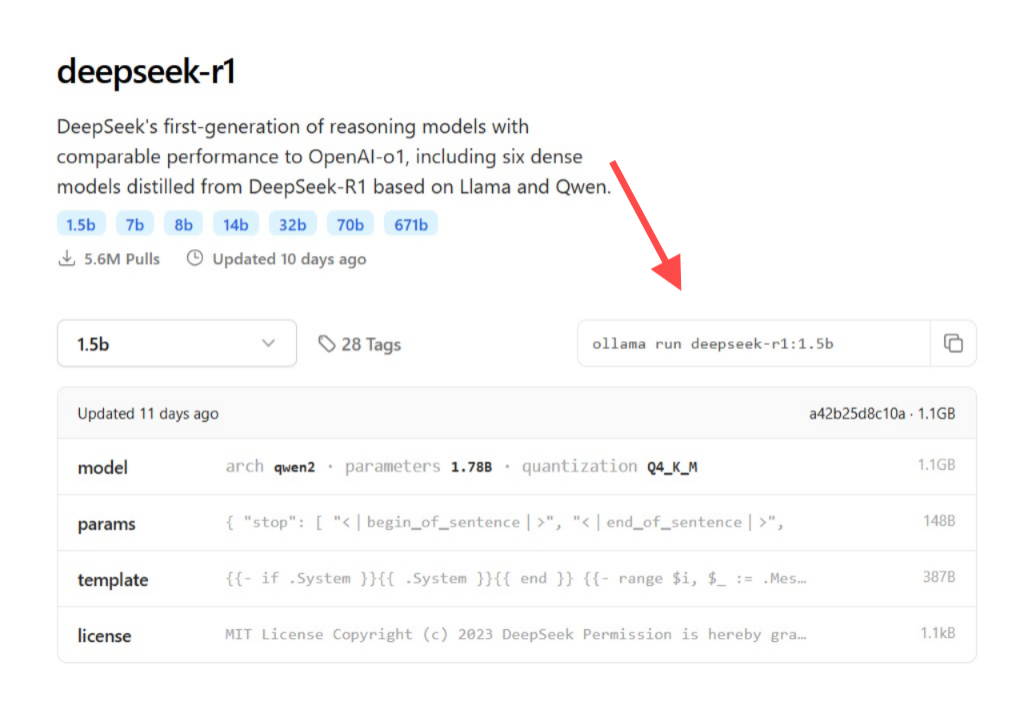
Paste command here
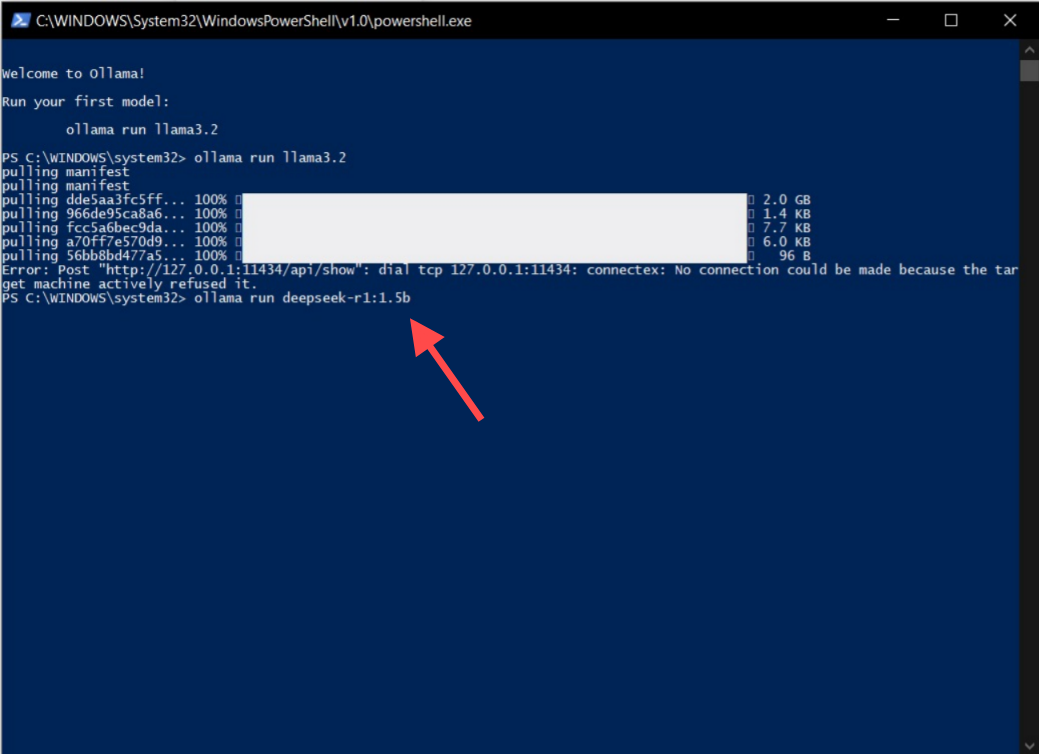
deepseek-r1 will installing
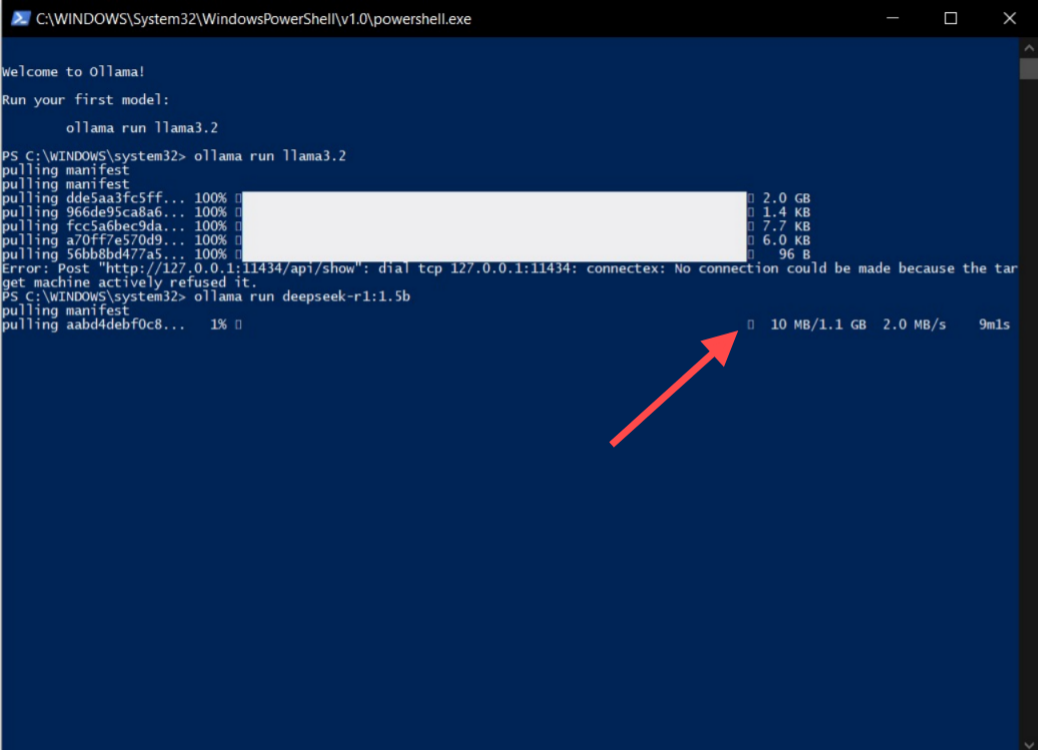
Step 4: Testing
Once downloading will be finished. Test it by giving prompt
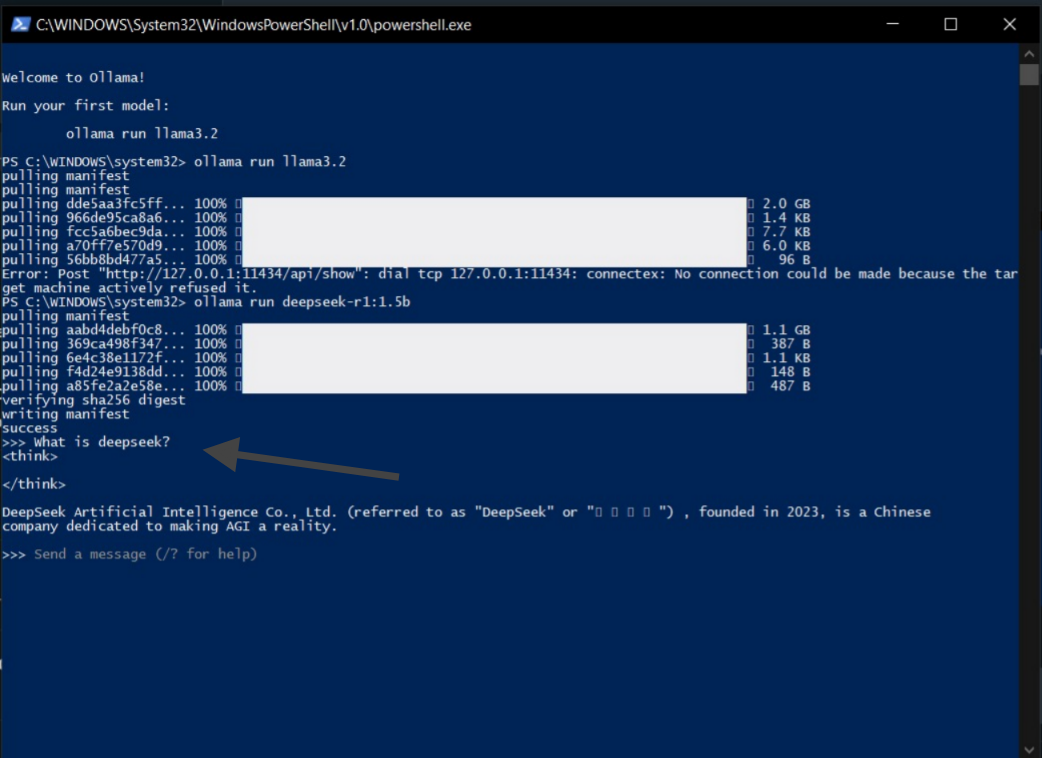
Hurrah, you have successfully installed deepseek-r1 on your local pc. Enjoy by Prompting.
Unlocking the Full Potential of DeepSeek R1
Congratulations—you’ve successfully installed DeepSeek R1! Now that the technical part is done, you’re probably wondering what to explore first. Here are a few suggestions:
- Experiment with Sample Datasets: Most users start by analyzing the preloaded datasets available in the app. This is a great way to get familiar with the interface and features.
- Customize Your Dashboard: Tailor DeepSeek to suit your specific needs by customizing the layout, filters, and data visualizations.
- Access Tutorials: DeepSeek offers a rich library of tutorials and webinars to help you make the most of its tools.
Final Thoughts
With DeepSeek, you're not just downloading software—you’re unlocking a world of possibilities for data analysis and exploration. Whether you're a student tackling research projects, a developer optimizing applications, or a tech enthusiast curious about AI tools, DeepSeek is here to make your life easier (and your work smarter).
Now that you're ready to get started, what will you analyze first? Go ahead—download DeepSeek today, and take the first step toward mastering the art of data!

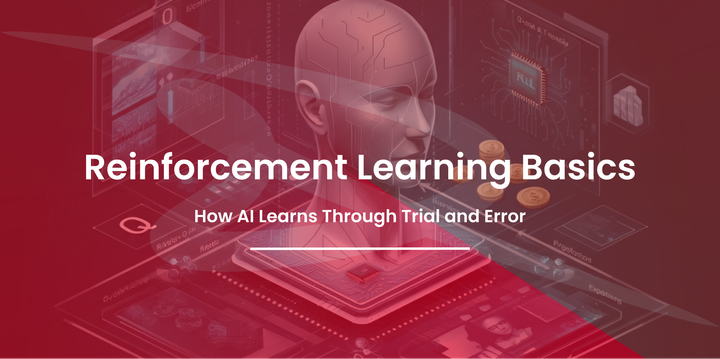

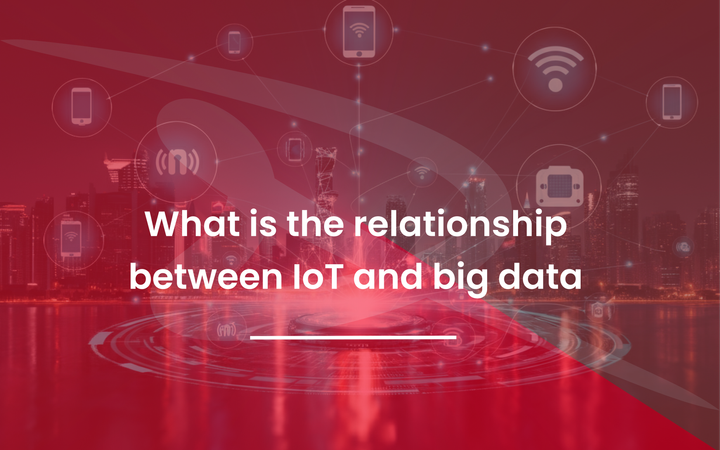
Comments ()